Multilingualizer Badge Added (and how to remove it if you wish)
The primary problem we face is that we’re the best multilingual solution for small businesses that no-one has heard of.
Because of this, we are trying to improve our branding. One thing you might have noticed yesterday is a little Multilingualizer badge appearing in the bottom left corner of your site. The intention of this badge is to inform your visitors of the effort you have put in to translate your site into their language. At the same time, it hopefully helps build a bit of awareness about our system.
Here is what the little badge looks like:
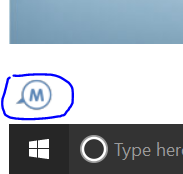
It mistakenly was released early AND mistakenly linked originally to our shop page which was definitely not intended. Here’s the URL it links to now:
https://www.multilingualizer.com/multilingualizer-enabled/
How to remove the Multilingualizer Badge
If you wish to remove this little badge (we really hope you don’t!), here’s how to do that:
In your Custom CSS editor, add the following little piece of CSS:
#mlbranding {display:none!important;}
How to remove the badge through code injection or other area
If you can’t find your custom CSS editor, you can add CSS to your site through a ‘style’ block.
In your theme/template editor, or your code injection area, add the following code to hide the badge:
<style>
#mlbranding {display:none!important;}
</style>
How to remove the Multilingualizer badge from Squarespace Cover pages
Squarespace treats the cover pages as a separate site, so if you have the badge on there, it means you also added the Multilingualizer code to your cover page through the page cogwheel. This page doesn’t inherit your custom CSS, so you’ll need to add some extra code through that cogwheel (paste this in header or footer):
<style>
#mlbranding {display:none!important;}
</style>
How can you help?
I hope you’re all loving the Multilingualizer – we have a big upgrade coming out next week to vastly improve the language-specific menus and language-specific pages feature. This means, for your cornerstone content, you can create pages per language which is ultimately the best solution for SEO and for guaranteed nice snippets in Google search results and Facebook link sharing.
We also have new varieties of language-selectors coming for you to choose from and some other cool features we’re hoping you’ll love!
If you also think we are the best multilingual solution nobody has ever heard of, here is how you can help:
- Like our Facebook page – https://www.facebook.com/multilingualizer
- Subscribe to our YouTube channel – https://www.youtube.com/channel/UCvoTU0gZMhyzyK5GGdRVCKg
- Tell your brother, your mother, your father, your sister, your granny, your granpappy, your boyfriend, your girlfriend, your dog, your cat, and anyone else who might be interested.
- Rate us and write a little sentence – these are like gold-dust for us – https://www.multilingualizer.com/shop/multilingualizer/
- Link to us – this could be in your footer, your about page, your facebook page, your Twitter page – anywhere that a multilingual audience may hear you.
Lots of love from the Multilingualizer team.

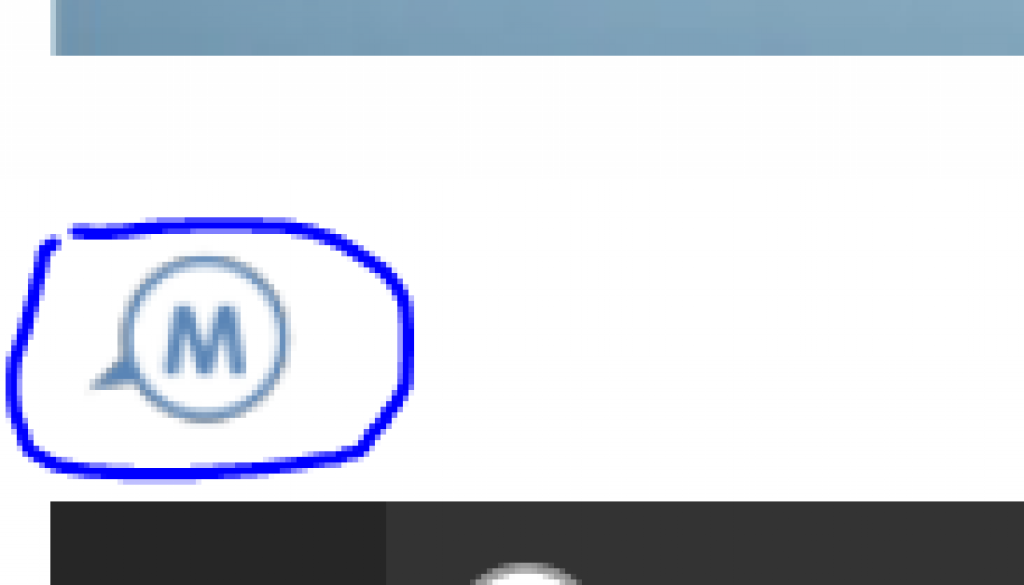
May 16, 2018 @ 8:18 am
Hi,
the multilingualizer works great, but how is it possible that you can add the ml-icon on my website without any permission ?
Thats very strange an feels like being hacked.
May 25, 2018 @ 2:55 pm
Hi – the ML icon links to a page that explains how the multilingualizer works and how it stores a cookie to remember the users language preference. This is in compliance with GDPR. Note: You can hide the icon if you wish – see this article: https://www.multilingualizer.com/multilingualizer-enabled/
May 30, 2018 @ 12:05 am
It is definitely bad business practice to place something on my website without my approval.
I have already paid for your script and I have no idea, why I should now do the advertising for you.
So thank you for telling us how to remove it. (Although I am sure, you could remove it for us as well).
And this now makes me wonder how I can run the script, which I have paid for, without any calling back to your website. I want to install it once and for all, not have it downloaded on access. I don’t want to find more advertising (or what ever…) on my Website in future. I want control over what is placed on my website, and this has nothing to do with GDPR.
I am pretty sure that you will get more complaints within the next few days…
Please don’t misunderstand, I like this script and it is very useful. But I don’t like anyone to make changes to my website without asking me for approval.
I definitely not only feel being hacked – I have been hacked.
May 30, 2018 @ 12:21 am
Hi – there are more visual changes coming in the future to accommodate added functionality but I’ve taken on board what you’ve said here and in future I’m versioning the files so that you’ll stay on the same version as when you purchased. If you want to revert to the version from your purchase date I can send you a link to that script as I have all the previous versions. And you have not been hacked. That is a very serious allegation to make.
Note: At any time, you are free to download the script and host it yourself and give yourself peace of mind that the script will not change, but as listed above, I will be version-controlling future releases so people can run whichever version they wish.
June 2, 2018 @ 11:24 am
Greetings, I can´t seem to understand where should I place: #mlbranding {display:none;}
Is it on the header? Or?
I´m using squarespace.
Thank you,
Tiago
June 2, 2018 @ 12:11 pm
Hi – in Squarespace, visit Design -> Custom CSS. Paste it in there.
August 15, 2018 @ 4:24 pm
I’ve tried that, at the beginning and also at the end of the other CSS lines but still the icon is there.
August 20, 2018 @ 1:36 pm
The only reason it will not be working is if you have a cover page – squarespace treats a cover page like a separate website meaning you need to ALSO add this CSS to your cover page configuration.
June 11, 2018 @ 3:22 am
Dear Mr. Dave,
Could you please add some button option which says ML ICon On/Off using which we can enable it or disable it manually instead of auto updates from your end.
We cannot change the code by adding your mentioned script – #mlbranding {display:none;} on each and every page manually and its very time-consuming process from our end.
So, requesting to updates your dashboard – https://www.multilingualizer.com/my-account/ with new features like these.
P.S: We have not received any notice or updates regarding the same to our registered email ids, please make sure next time we will be getting the notice to our emails lists 😉
Thanks & Regards
Suffian Ahmed
June 29, 2018 @ 3:43 pm
It’s still showing up in mobile view. How do I fix that?
June 29, 2018 @ 5:07 pm
Hi – it’ll be fixed already. There’s no difference between the CSS for mobile and desktop. The issue is, mobile phones, especially iphones, aggressively cache CSS, so if you could clear the CSS on your phone you’d find it is gone.
Or alternatively, view your site through a phone that has not visited your site before and you’ll see it’s gone.
July 10, 2018 @ 2:45 am
I still see the icon even after clearing my cache and browsing history.
August 20, 2018 @ 1:37 pm
Maybe your seeing the icon only on the cover page? If so, you also need to add the CSS to the cover page in squarespace as they treat your cover page as a separate site.
August 6, 2018 @ 2:06 am
Although I put the code, it’s not only showing up in mobile but also in desktop view. How can I fix that?
August 29, 2018 @ 2:39 pm
Hi – where did you put the code? If it’s squarespace, put it in Design->Custom CSS, in Shopify, add it anywhere on your overall template file with
. With Wix, put it in Tracking & Analytics with
July 21, 2018 @ 12:59 am
can you please add the icon to hide as enable / disable for wix please
August 29, 2018 @ 2:37 pm
Hi – add through ‘Tracking & Analytics’ section – in Wix, this is the only area that affects the whole page.
Add this code:
July 27, 2018 @ 1:29 pm
How can I delete this in Wix? I don’t know where I can add custom CSS in Wix.
Hope you can help.
August 29, 2018 @ 2:36 pm
To add custom CSS in wix, you must add through ‘Tracking & Analytics’ then add some code like this:
December 5, 2018 @ 12:10 pm
@everyone on this thread here who use Squarespace incl. Cover Page:
Add this within “Code Injection” where you already have your Multilingualizer generated code:
#mlbranding {
display:none;
}
This should make life easier for all as it works for me also in Cover Pages.
December 10, 2018 @ 4:04 pm
Hello – I have pasted it on the “inject code” of my cover page but the logo is still there. How is this happening?
Thanks so much,
Joao
December 27, 2018 @ 3:01 pm
Hi – follow the guide and paste it into your Design -> Custom CSS area, or if you’re pasting it into the code injection area, make sure you wrap it in
tags.
December 27, 2018 @ 6:38 pm
Hey, I am writing again as my previous question was never answered. I’ve inserted the code on my cover page code injection field and the ML logo is still showing up. How can I get rid of it?
February 26, 2019 @ 5:45 pm
Is there any way to convert the text-align as per RTL format (Arabic). Once we select the Arabic Burron the default LTR need to convert the alignments to RTL. Is that implementable in your tool. ?