
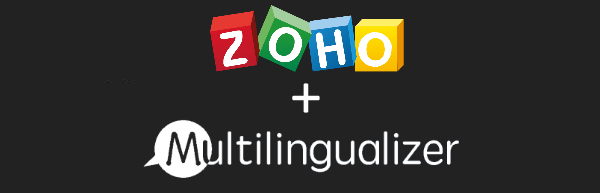
The quickest and easiest way to make Zoho Sites support multiple languages
Buy NowThe Multilingualizer works on all Zoho Sites templates and supports all languages with no traffic limits and no monthly fee
How the Multilingualizer works with Zoho Sites
You enter your translations directly into the Zoho Sites editor. The Multilingualizer hides the text users don’t need to see.
We have created a specific support page to guide you through installation to Zoho Sites, but it’s really as simple as copying and pasting code from one box to another.
After installation, enter text where you normally would in Zoho Sites and add our markers to tell the Multilingualizer which text it should hide.
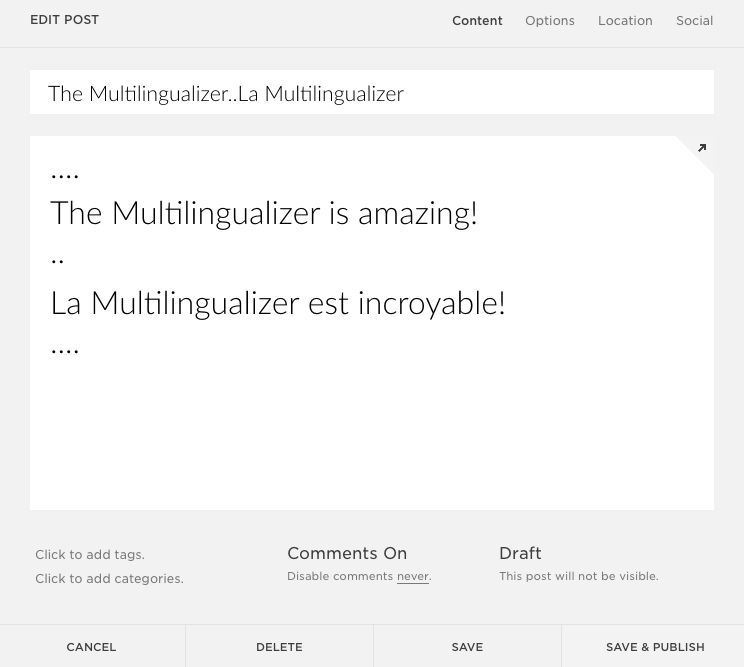
Page names, product names, article names, menu names, single lines of text
- Separate language text with 2 full stops
- The Multilingualizer hides the text users don’t need to see
Large Blocks of text
- Start and finish text blocks with 4 full stops
- Separate language text with 2 full stops
- The Multilingualizer hides the text users don’t need to see.
Images
- Add the caption [english] to your English-only images, and similarly for other languages
- The Multilingualizer hides the images your users don’t need to see
All visible text you can edit using the Zoho Sites editor, and/or the template editor, is Multilingualizer enabled – i.e. you can translate your entire site and have it in as many languages as you wish.
Works better on Squarespace than anything else I have tested
Christian
![Five-star-feedback-on-oDesk[1]](https://www.multilingualizer.com/assets/Five-star-feedback-on-oDesk1-300x166.jpg)
